by ProxyCell | Jul 15, 2016 | Gaming, RetroPie
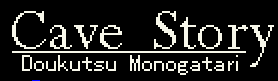
Please use the following steps to get your English Cave Story game working on the RetroPie. Please remember to backup EVERYTHING that you are not willing to lose (screenshots, roms, saves, save states, artwork, etc).
- Install lr-nxengine
- Download and extract my current Cave Story setup files here: https://www.iruberleet.org/files/retropie/ports-cavestory.7z
- Place these files on your RetroPie in the following location: ~/RetroPie/ports/
- Try out Cave Story under the Ports category in Emulation Station with the English translation now applied.
If I have missed anything or you can think of any suggestions, please contact me as I want this to be as easy as possible.
by ProxyCell | Jul 15, 2016 | Gaming, RetroPie
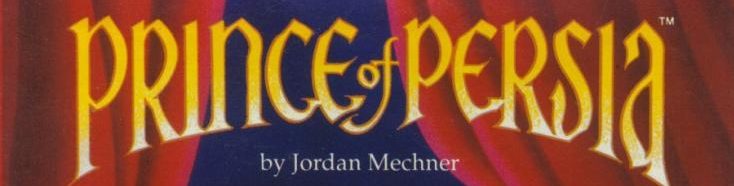
Please use the following steps to apply all fixes and enhancements for your SDL Prince of Persia game on the RetroPie. Please remember to backup EVERYTHING that you are not willing to lose (screenshots, roms, saves, save states, artwork, etc).
- Install sdlpop
- Download and extract my current SDL Prince of Persia SDLPoP.ini here: https://www.iruberleet.org/files/retropie/ports-sdlpop-config.zip
- (Backup first) Overwrite the existing SDLPoP.ini with the one above in this directory: /opt/retropie/configs/ports/sdlpop/
- Try out SDL Prince of Persia under the Ports category in Emulation Station with all of the fixes and enhancements to the game now applied.
If I have missed anything or you can think of any suggestions, please contact me as I want this to be as easy as possible.
by ProxyCell | Jul 15, 2016 | Gaming, RetroPie

Please use the following steps to get your Wolfenstein 3D games working on the RetroPie. Please remember to backup EVERYTHING that you are not willing to lose (screenshots, roms, saves, save states, artwork, etc).
- Install wolf3d from the RetroPie Setup menu: https://github.com/RetroPie/RetroPie-Setup/wiki/Manual-Installation#install-retropie
- Download and extract my current Wolfenstein 3D setup files here: https://shrten.me/ci – decryption key is !pNgyklgF4v3ErobRgnGozCGauE7bWLRguAgLG_5MqKQ and the 7z archive password is password
- Place these files on your RetroPie in the following location: ~/RetroPie/ports/
- chmod the new *.sh files to either 755 or by running the following command in the ~/RetroPie/ports/ directory: sudo chmod +x ./*.sh
- Download and extra my current Wolfenstein 3D configuration files here: https://www.iruberleet.org/files/retropie/wolf3d-configs.zip
- Place these files on your RetroPie in the following location: /opt/retropie/configs/ports/ – Overwriting all existing wolf3d configuration files
- Restart Emulation Station and try the new items found in your Ports category. Please ensure they all work before moving away.
If I have missed anything or you can think of any suggestions, please contact me as I want this to be as easy as possible.
by ProxyCell | Jul 15, 2016 | Gaming, RetroPie

Please use the following steps to get your Doom games working on the RetroPie. Please remember to backup EVERYTHING that you are not willing to lose (screenshots, roms, saves, save states, artwork, etc).
- Install lr-prboom
- (Backup first) Delete the file: ~/RetroPie/ports/doom.sh
- (Backup first) Delete the file ~/RetroPie/ports/doom/doom.wad
- Download and extract my current Doom setup files here: https://www.iruberleet.org/files/retropie/ports-doom.7z
- Place these files on your RetroPie in the following location: ~/RetroPie/ports/
- chmod the new *.sh files to either 755 or by running the following command in the ~/RetroPie/ports/ directory: sudo chmod +x ./*.sh
- Restart Emulation Station and try the new items found in your Ports category. Please ensure they all work before moving away.
If I have missed anything or you can think of any suggestions, please contact me as I want this to be as easy as possible.
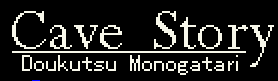
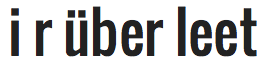
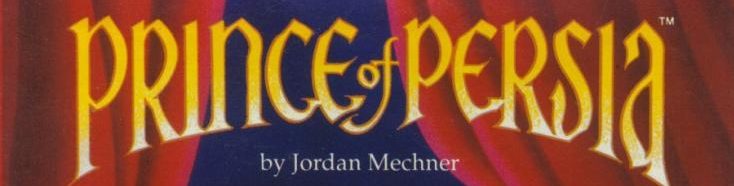


Recent Comments